Gitlab CI/CD Testing Nodejs App
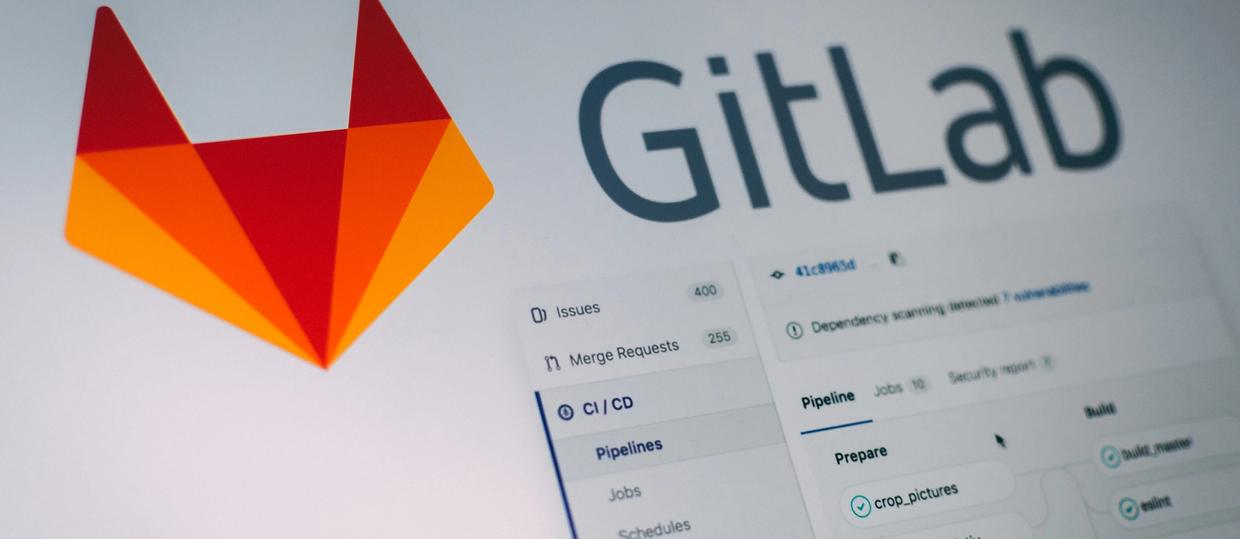
If you are planning to deploy your app via CI/CD pipeline it’s recommended to ensure you have a good coverage of tests to ensure when deploying that nothing is broken (too much) and pushed out to your production environment.
Gitlab has built in CI/CD which makes this an easy process to implement, I have touched on deploying with Gitlab in a previous article, but I haven’t gone into much detail on running the tests, which are fairly simple to setup.
I am going to base this article around using the
node-configNODE_ENVtest.jsonThe two configs above show how the
test.jsonMONGO_URINow we are able to setup a
SECRETSettings -> CI/CI -> VariablesGitlab Services
So far I have shown how to set up the environment so that we can change a db_url so that we can run our test suite against a actual db. If you are testing locally you are probably running a db like mongo in Docker or just have it installed and are pointing to it via
localhostGitlab has what are called Services which are containers which provide a service to your app during it’s pipeline.
With the above example lines 9–10 are setting up the service which we require during that stage of the pipeline. This will spin up a Mongo container alongside the container which is spun up to run your tests. You will have access it via the service name. For example:
mongodb://mongo:27017/testpostgres://postgres:8001Using the
scriptWithin my test command I am running the package
nycDeploy
Once all of your tests have passed it will move on to the next stage of your pipeline which in my example is deploying to Heroku using the dpl package. If any tests fail the deploy stage will not be executed. This is important to prevent any errors getting deployed to your production environment.
You can also set up your deploy pipeline to be manual rather than auto-deploy, what this means is once your tests have passed it will require you to actively click a deploy button to run the deploy stage and publish to your production environment. This could be useful as a last step to check over any changes before deploying.
Thanks for reading!

